Tech Tips: Duke Email on your Smartphone
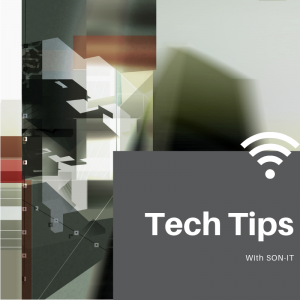 Duke email on your smartphone
Duke email on your smartphone
Lots of DUSON users ask how they can get their Duke email on their smartphones. Here’s a complete look at your options:
But first, here’s our Tech Tip of the Week …
Like to have two windows open side-by-side? Here’s a tip to show how to pin open windows to half-screen or quarter-screen:
Using the Windows Key
- Click the window you want to move
- Press the Windows key while pressing one of the arrow keys:
- Down arrow – minimize the window
- Right or Left arrow – send window to a corner
- Up Arrow – send window to the left half of the screen
Grabbing the Window
- Grab a window by the title bar
- Move to a corner for quarter-screen view
- Move to a side for half-screen view
Return to regular screen display by double-clicking on the title bar of any window
Duke email on your phone
See below for instructions on using these different ways to receive Duke mail on your phone:
- Use Webmail if you only need occasional access to Duke email
- Use your smartphone email client if you need regular access to your Duke email (requires Duke Health Mobile Device Manager)
- For Android users only, special instructions if you have a phone other than Samsung, LG, HTC or Sony
WebMail
The easiest way to access Duke email on your smartphone is to open a browser window and use Duke Webmail. Here’s how:
- Open your smartphone browser;
- Type mail.duke.edu in the address bar;
- Login with your NetID/Password
- Complete login with MFA
Each time you view your email, you will need to follow the full login process with your NetID and MFA.
Your Smartphone email client
Would you like to use your smartphone email app for your Duke email? This is a good option when you need regular access to your email from your smartphone.
This option requires that you install Duke Health Mobile Device Manager on your phone as a protection to Duke Health data and network. This option is also known as MDM and AirWatch. If you select this option, your Duke email is maintained in a Duke-managed secure area on your device, allowing Duke the ability to delete the Duke apps and data from your phone if it is lost or stolen.
- Please note that Duke will not perform a factory wipe that will affect your personal data if you report your phone lost or stolen. Duke will only remove the Duke protected area containing Duke data and apps.
- However, the Duke process enables a setting on your smartphone that performs a factory wipe after 10 failed login attempts.
Your DUSON IT Service Desk has complete instructions for installing this option on your smartphone.
For Andoid Users Only
Is your device a Samsung, LG, HTC or Sony model? If so, you’re in good shape. Airwatch supports your smartphone’s email app.
Not one of those models? There are special instructions for your device, which you can read here. If you want to use Airwatch, you will need to install VMWare Boxer, which is reviewed in the installation instructions.
Ready to use Duke Health Mobile Device Management?
Follow these instructions when you’re ready to enroll:
- Full installation instructions are located here
- OR - Stop by your IT Service Desk and pick up our information sheet
- OR - Still not able to install? Call 919-684-9200 for complete assistance.
Have any questions about this or other tech used at DUSON?
As always, if you have any technical questions or problems, please contact your IT Service Desk at 919-684-9200, or email tocitdl@mc.duke.edu.