Tech Tips: Qualtrics
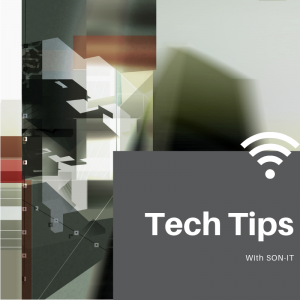 Tech Tip of the Week –
Tech Tip of the Week –
Does your PC take too long to boot? You might have too many programs running at startup. Here’s an easy way to fix that:
- Windows: Open the Task Manager (Ctrl + Shift + Esc), select the Startup tab and select which programs you want to launch during startup.
- macOS: Go to System Preferences > Users & Groups > Select your user and click on the Login items tab. You can remove or hide startup applications from here.
Be careful, though. If you aren’t sure about a specific program, just do a Google search on the software title before removing it just to make sure it isn’t required. Never remove a program of which you are unsure.
Try it! It may make your computer faster.
What is Qualtrics?
Qualtrics is an easy and secure way for Duke students, staff and faculty to collect information – anything from course assessments, to clinical research, to asking what pizza to order for Tuesday’s meeting. For beginning users, it takes about 5 minutes to set up a basic survey. Recent surveys created by the Duke community have received over 2 million responses.
Duke’s Qualtrics can be used for academic, research, administrative and personal use. Your surveys are secure and private.
How do I use this service?
To get started with Qualtrics, click here. This is the OIT Qualtrics site where you will find an introduction to the service and some basic information on getting started. If you have used a survey tool before (for example, Survey Monkey), login to the Duke Qualtrics site and select the green Create Project button. Qualtrics is very intuitive and you’ll be up-and-running in no time.
Never created an online survey? We recommend that you take a look at this site before you begin. It is a complete introduction to the Qualtrics platform and, specifically, the project page. It will show you how to set up your first survey project.
Going deeper…
Sometimes, all you want are the answers to a set of questions. Other times, you need to be more formal and prepare a report. In Qualtrics, you have two options to view your survey results:
- Results: If you are new to reporting or you need to see real-time results fast, instantly generate question-based report pages and charts displaying results that you can analyze, filter, style, edit, enhance and share with minimal effort. This is all most users will need.
- Reports: You can use this option for designing eye-popping reports for your important research sharing events. If you want to create and distribute data with customizable tables and graphs, Reports is the tool to use.
Here’s a link that explains how to use each.
Have any questions about this or other tech used at DUSON?
As always, if you have any technical questions or problems, please contact your IT Service Desk at 919-684-9200, or email tocitdl@mc.duke.edu.